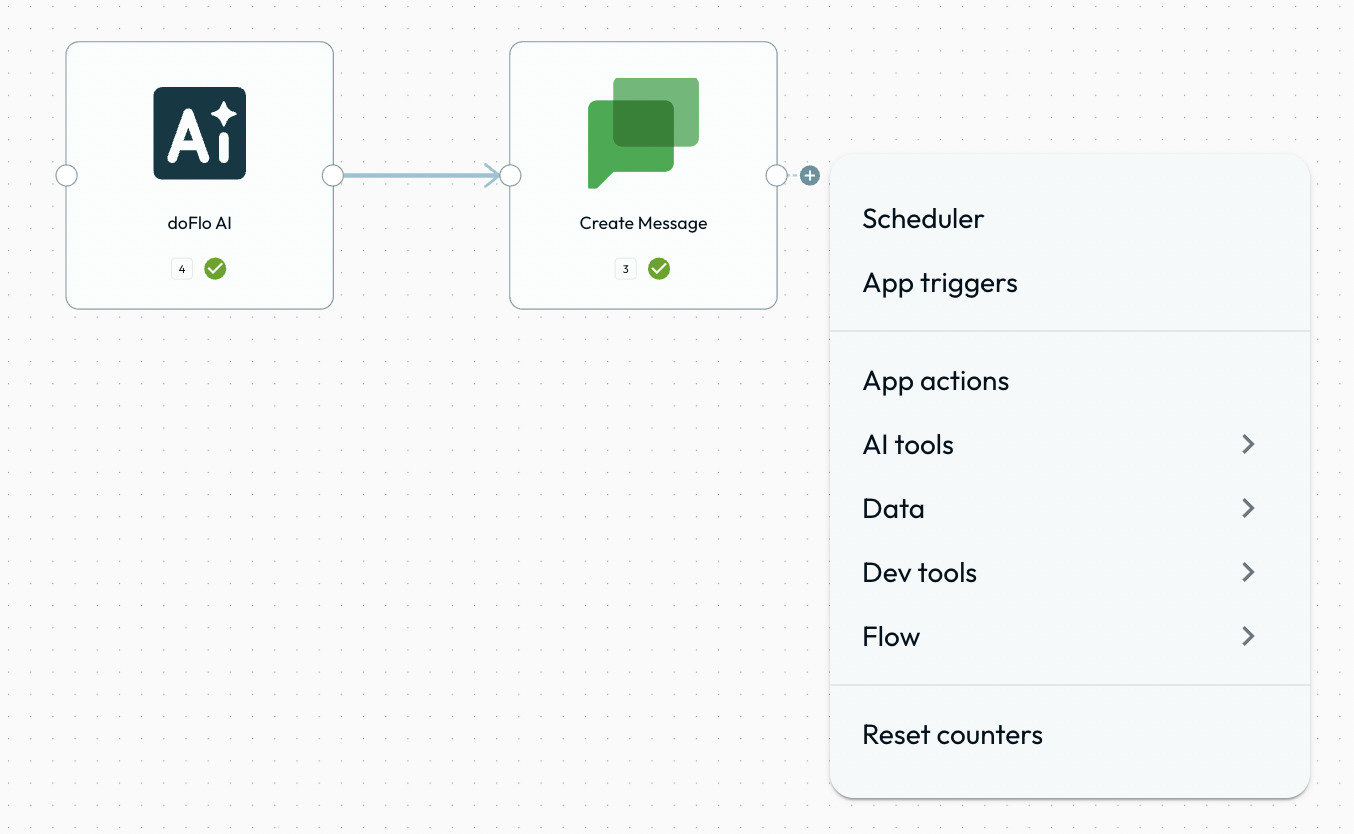Quick Guide (<20min)
Fundamentals
Median read time: 01 min 08 sec
Workflows
A workflow is a series of automated steps that move data or tasks between apps, people, or systems to achieve a specific outcome- without manual effort. At doFlo, we specialize in connecting AI tools to build powerful, AI-driven workflows.By dragging and dropping steps onto our canvas and linking them together, you can automate almost any workflow you can imagine. It’s as easy as plotting a flow chart.Canvas
The canvas is the area where a user creates a workflow. At the bottom, there is a dock that gives you controls to add apps, flow controls, and various other steps in your workflow.This image demonstrates a simple workflow on our canvas that uses our agent step: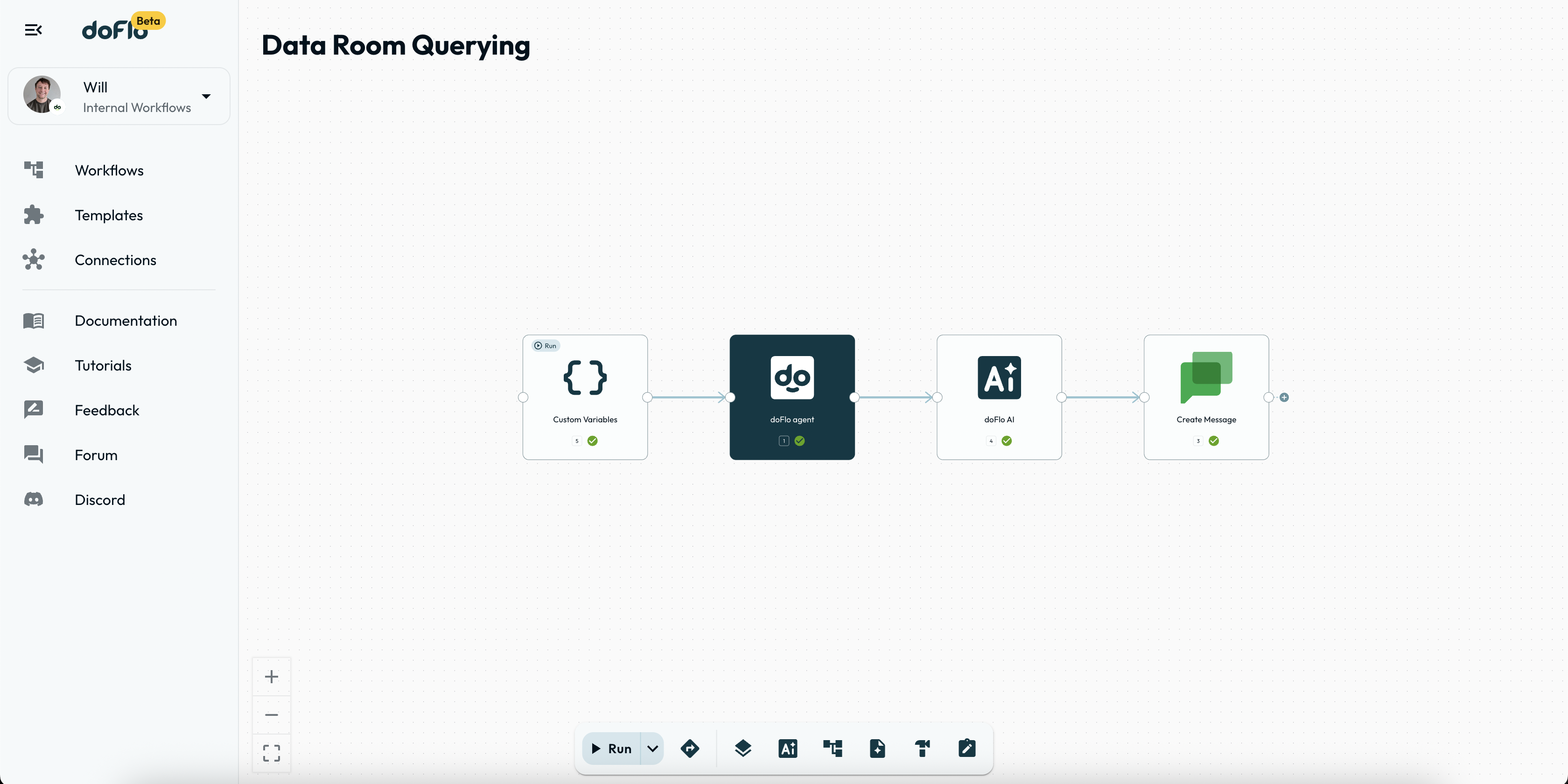
Steps
Steps are joined together to create a workflow. Each step in a workflow is assinged a distinct number to identify it, which is known as the step number. Each step in a workflow is usually an action being executed by doFlo within an app that you’ve authentificated.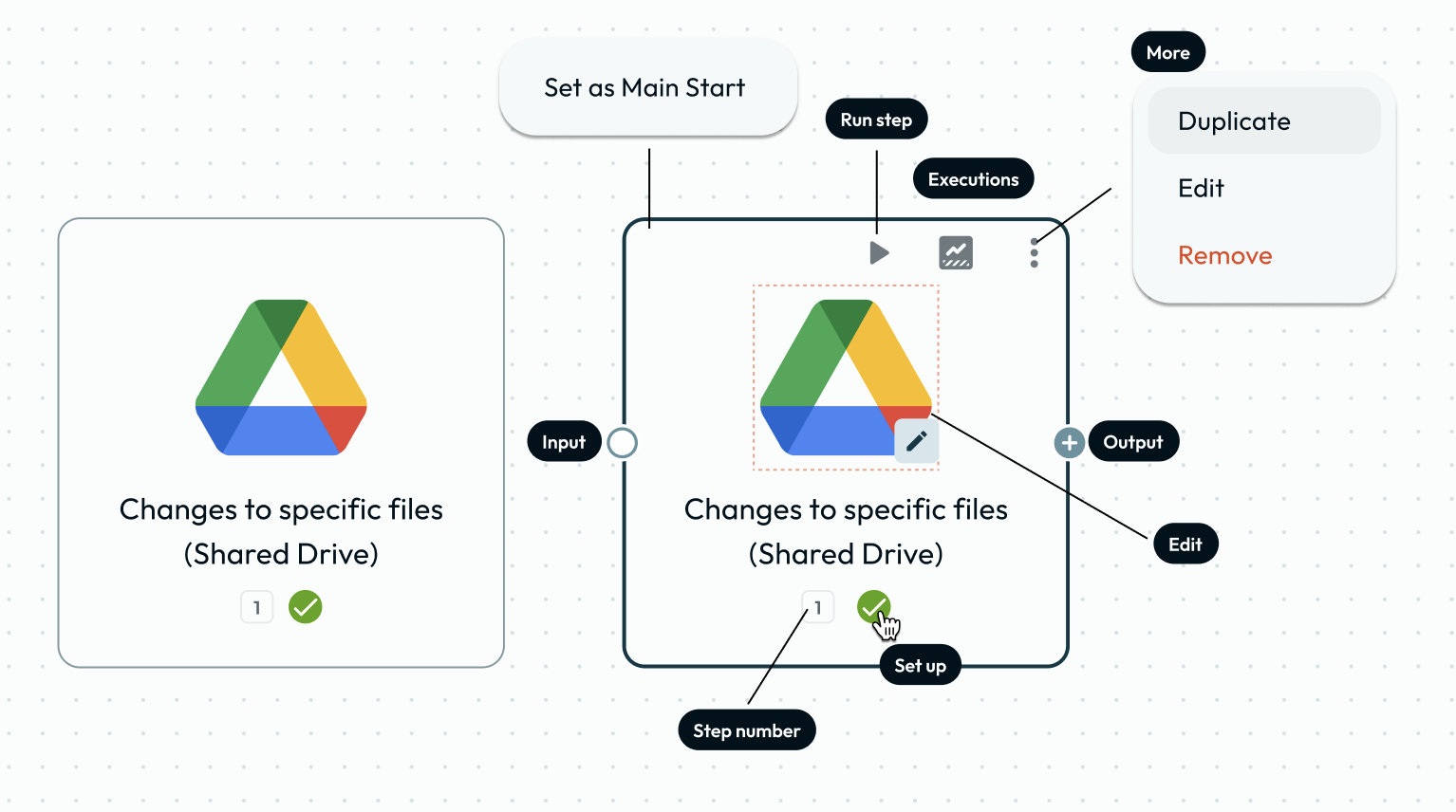 Steps are generally described as either a trigger or action, but can even be a workflow. Yes, you can have workflows within workflows. But for now, let’s keep it simple.
Steps are generally described as either a trigger or action, but can even be a workflow. Yes, you can have workflows within workflows. But for now, let’s keep it simple.Dock
The dock is at the bottom of the canvas, and is where you can access all the steps needed to create a workflow. From left to right: Run workflow, triggers, apps, AI, flow, data, dev tools and utility related steps.
From left to right: Run workflow, triggers, apps, AI, flow, data, dev tools and utility related steps.Apps
Apps are considered to be any third-party app or service that can be authorized and connected to the doFlo platform to use in your workflows. doFlo has over 2,500 apps that are integrated and can be used.Triggers
A trigger is a type of step that kick-starts a workflow when a specified condition is met. They are usually at the very start of a workflow and are followed by tasks. You can also test the workflow with the start button in the bottom bar.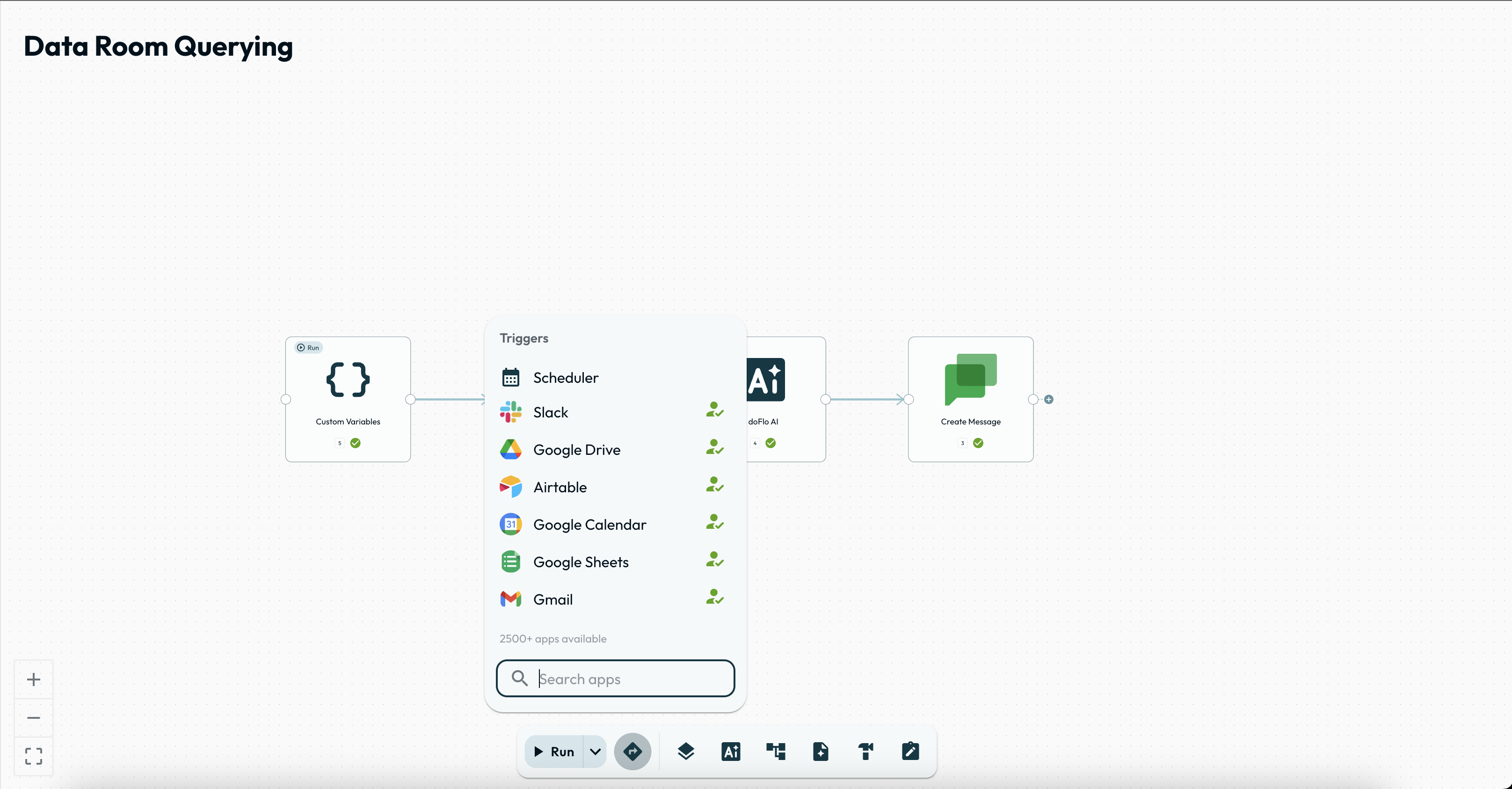 You may have multiple triggers in a single workflow.
You may have multiple triggers in a single workflow.Actions
An action is an instruction carried out by doFlo within an app that the user has authenticated. They can be app actions, or special actions like flow, data or ai related (also found in the dock, to the right).
HTTP & MCP Mode
Steps can have one of two different modes active: HTTP or MCP.HTTP - This mode uses mapped fields to the properties of an app's actionMCP - This mode uses a single field that allows users to use natural language to describe what they would like to happen within that specific app environment. You can use specific keywords to represent properties of an app. The keywords that you can reference are listed below the field. Some are required and some are optional.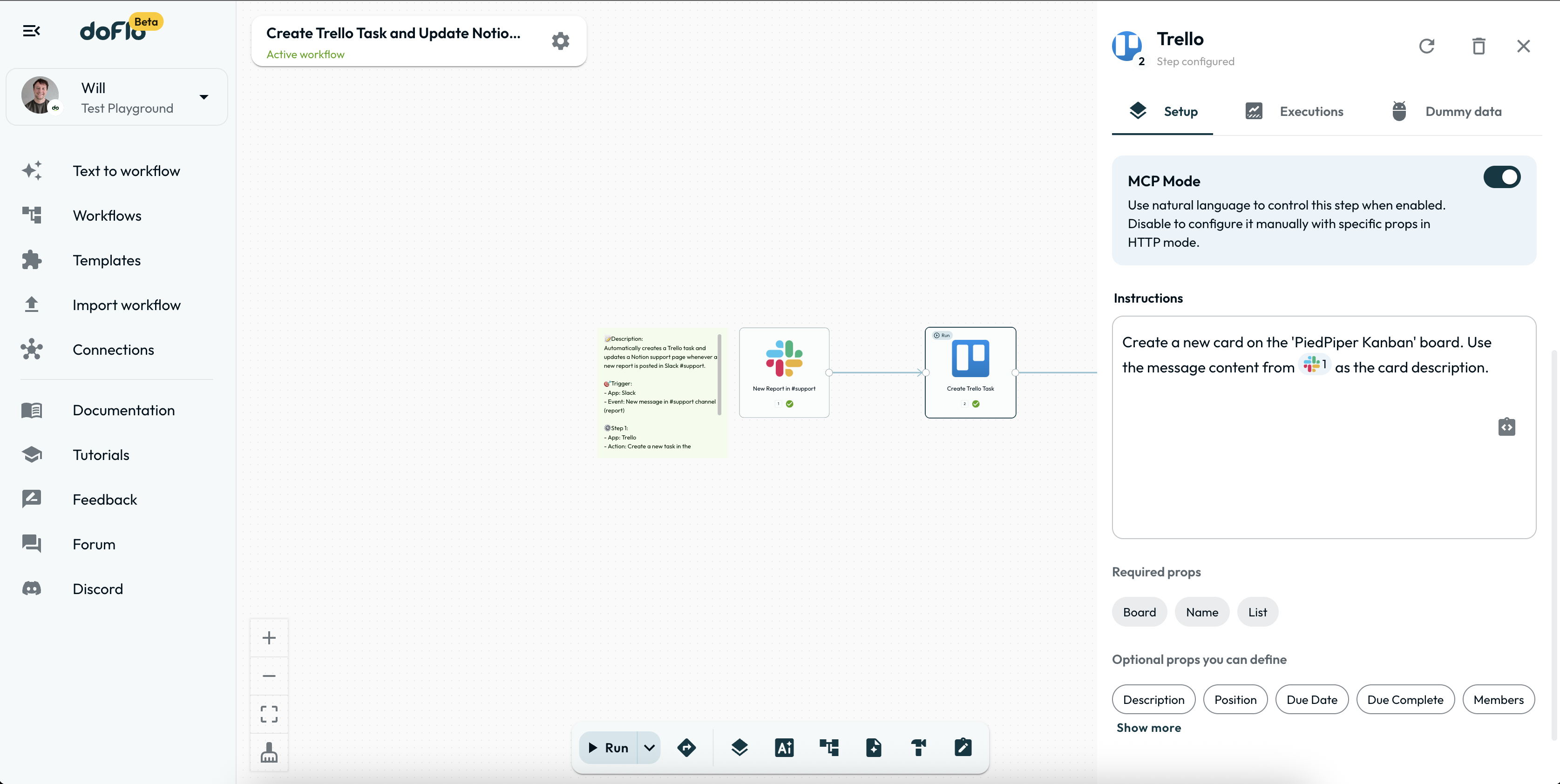
Step Inputs & Outputs
Steps can have multiple inputs and multipe outputs, as shown below. Here, we can see two outputs coming out of a condition step, and two inputs going into the update page step.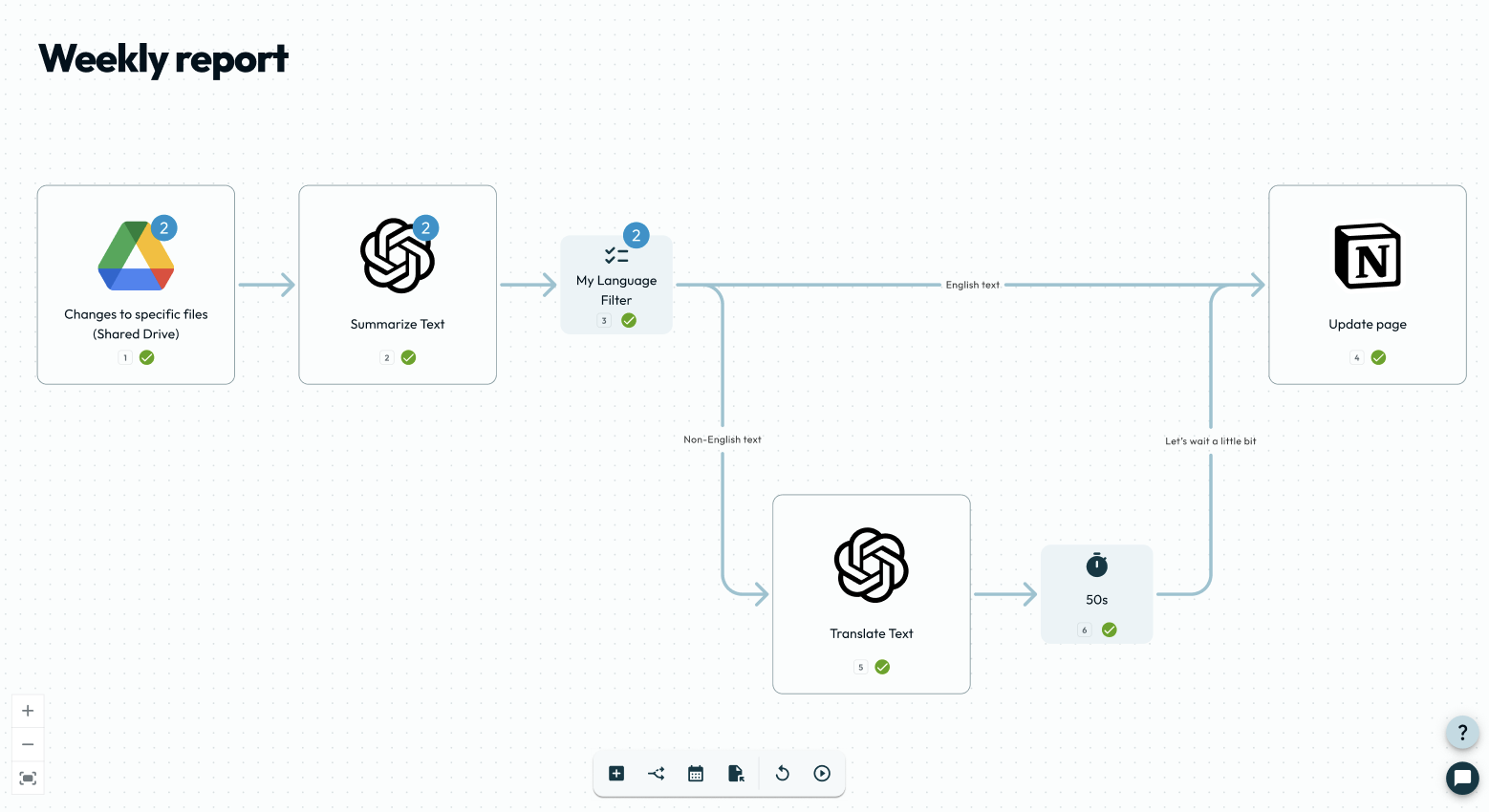 Tip: To add a new step quickly to the end of your workflow, use the little + button on the step output.
Tip: To add a new step quickly to the end of your workflow, use the little + button on the step output.