Quick Guide (<20min)
Workflow AI
You’ve probably noticed that AI is deeply integrated into doflo. From our core AI step to the more advanced Agent step, many fields support natural language input, powered by AI.For example, the Scheduler step lets you describe timings using plain language or select from ready-made prompt templates, making it fast and easy to set up.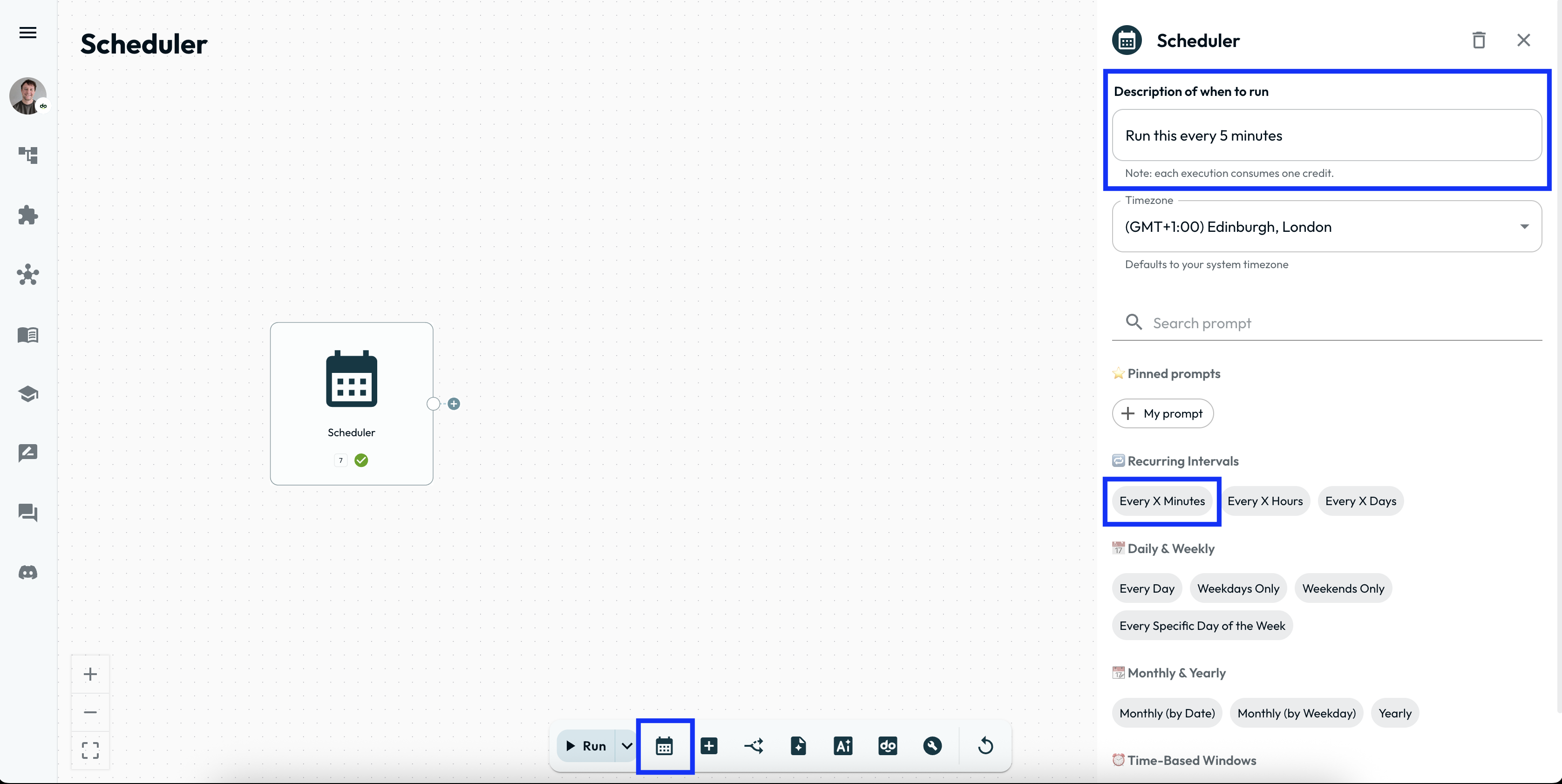
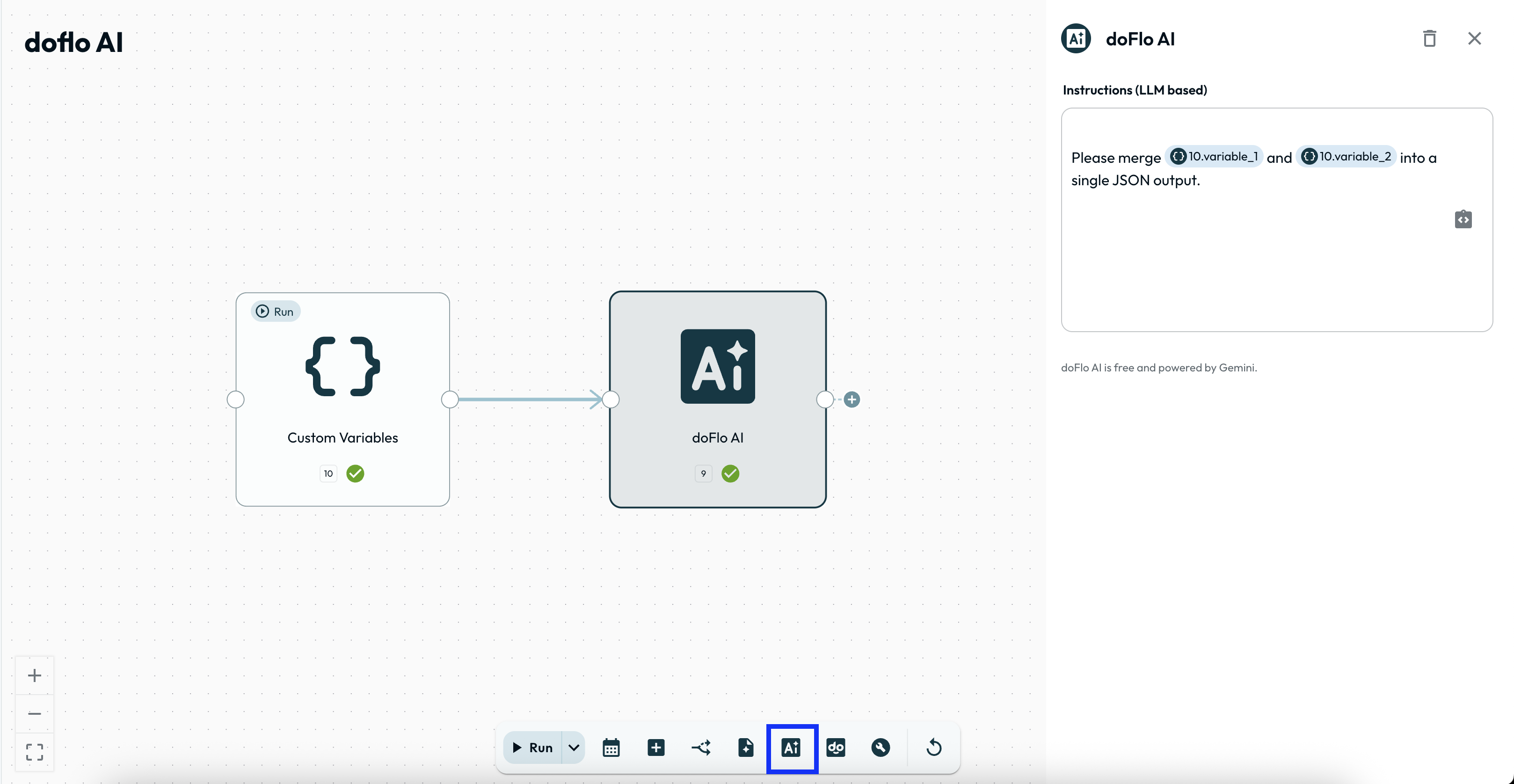
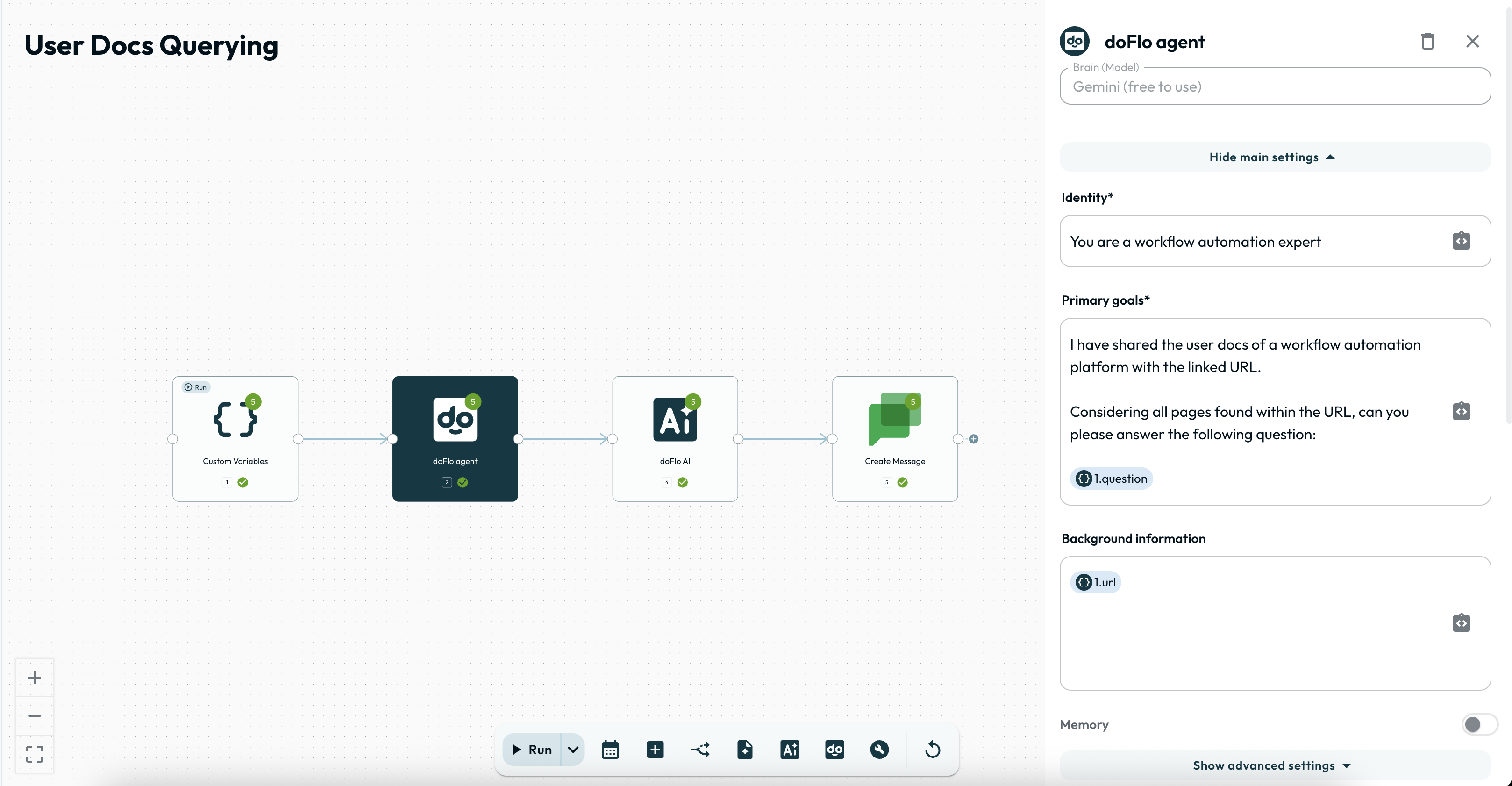 To enable your agent to remember previous executions, turn on the memory toggle in the setup drawer.If you scroll further down, you'll also find the tools list, where you can toggle and authorize the tools you'd like your agent to use.
To enable your agent to remember previous executions, turn on the memory toggle in the setup drawer.If you scroll further down, you'll also find the tools list, where you can toggle and authorize the tools you'd like your agent to use.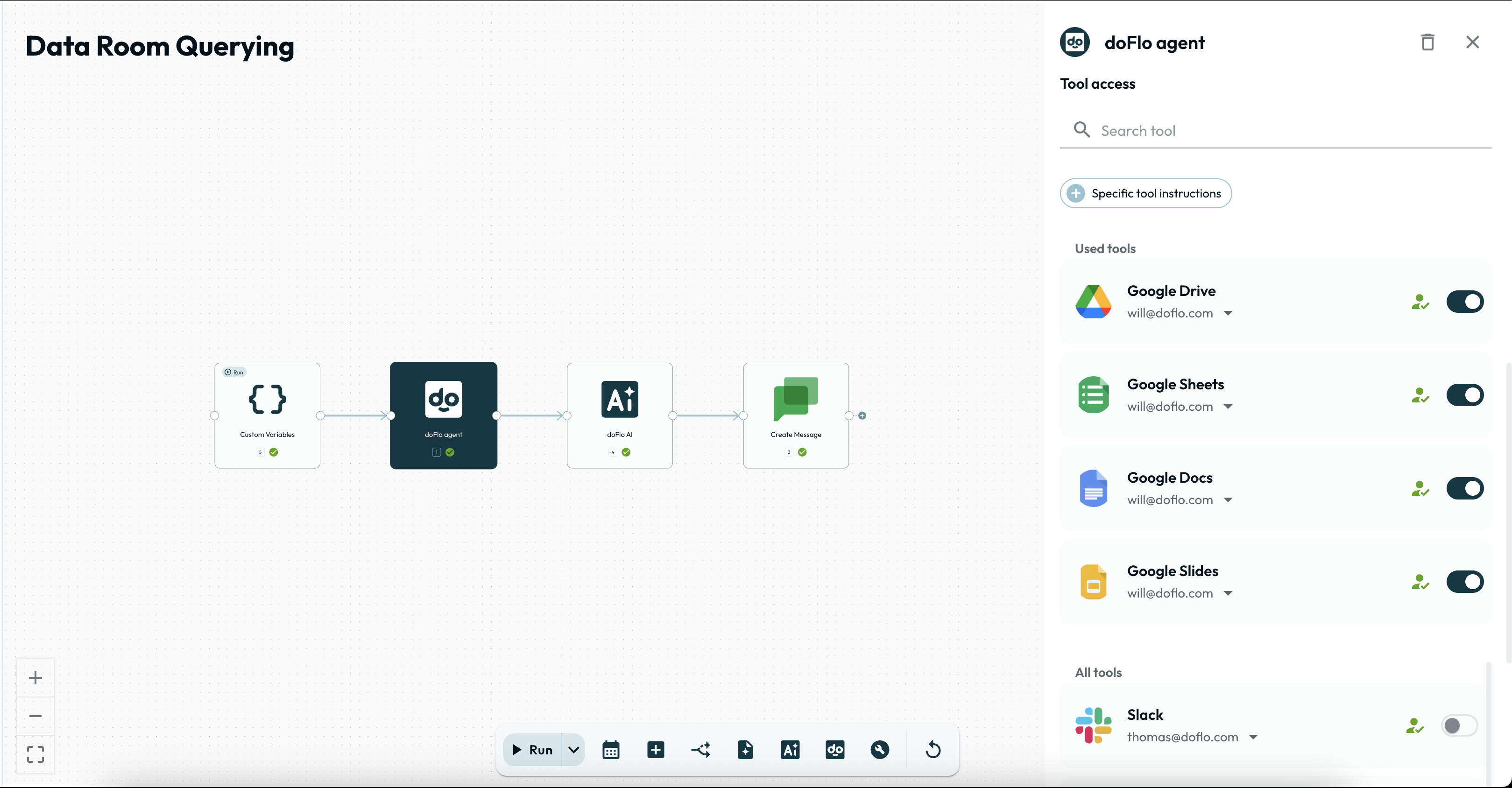 For advanced use cases, you can fine-tune the agent’s behavior and tool access with powerful configuration options under the collapsable menu: Advanced Settings.
For advanced use cases, you can fine-tune the agent’s behavior and tool access with powerful configuration options under the collapsable menu: Advanced Settings.
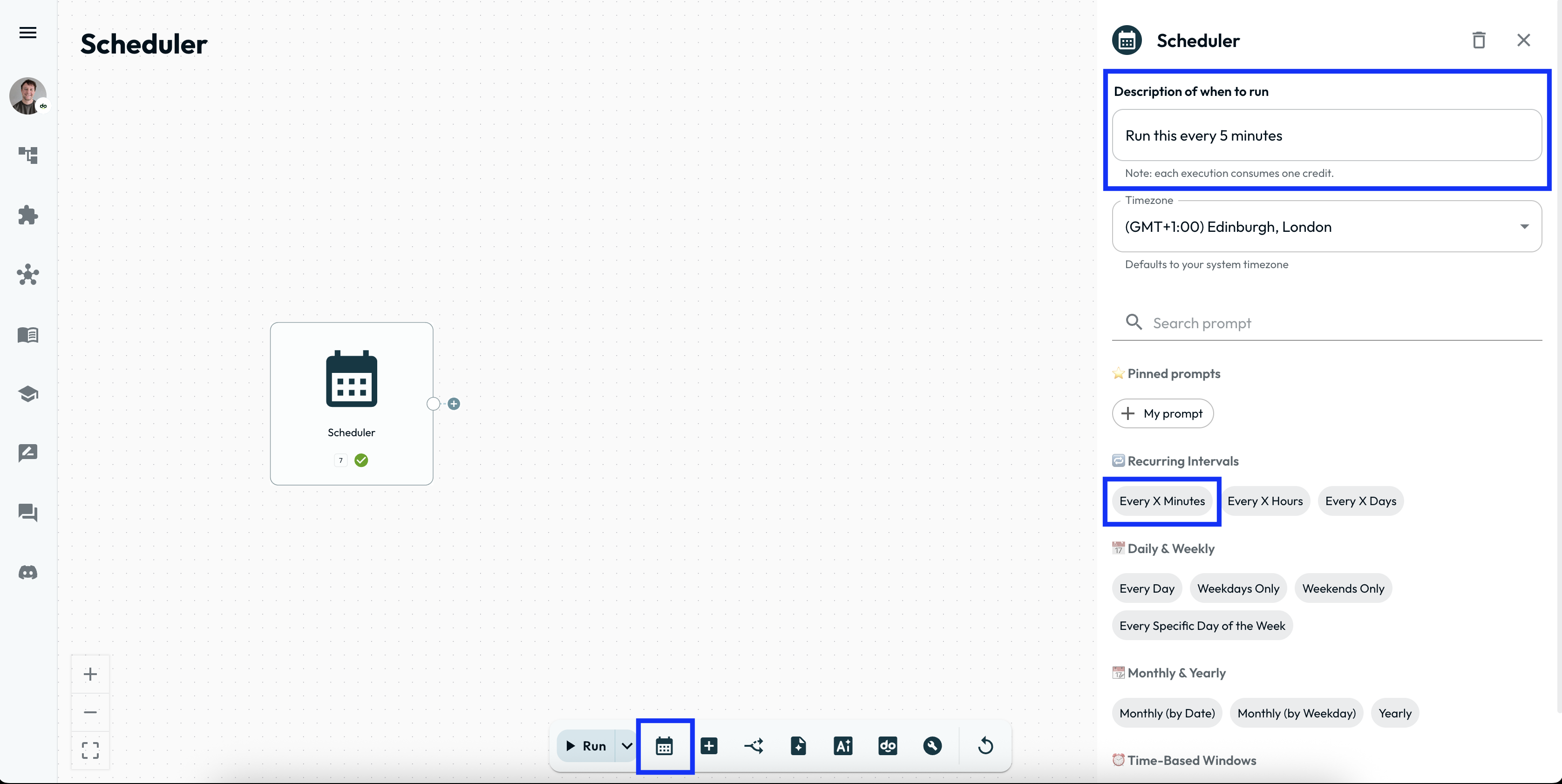
AI Step
The AI Step is available for free in the step dock at the bottom of the workflow canvas. Just drag it into your flow, connect it to existing steps, and describe what you want it to do.To work with data from other steps, include references directly in your prompt using the data select menu. You can then drag the data within the prompt wherever you like.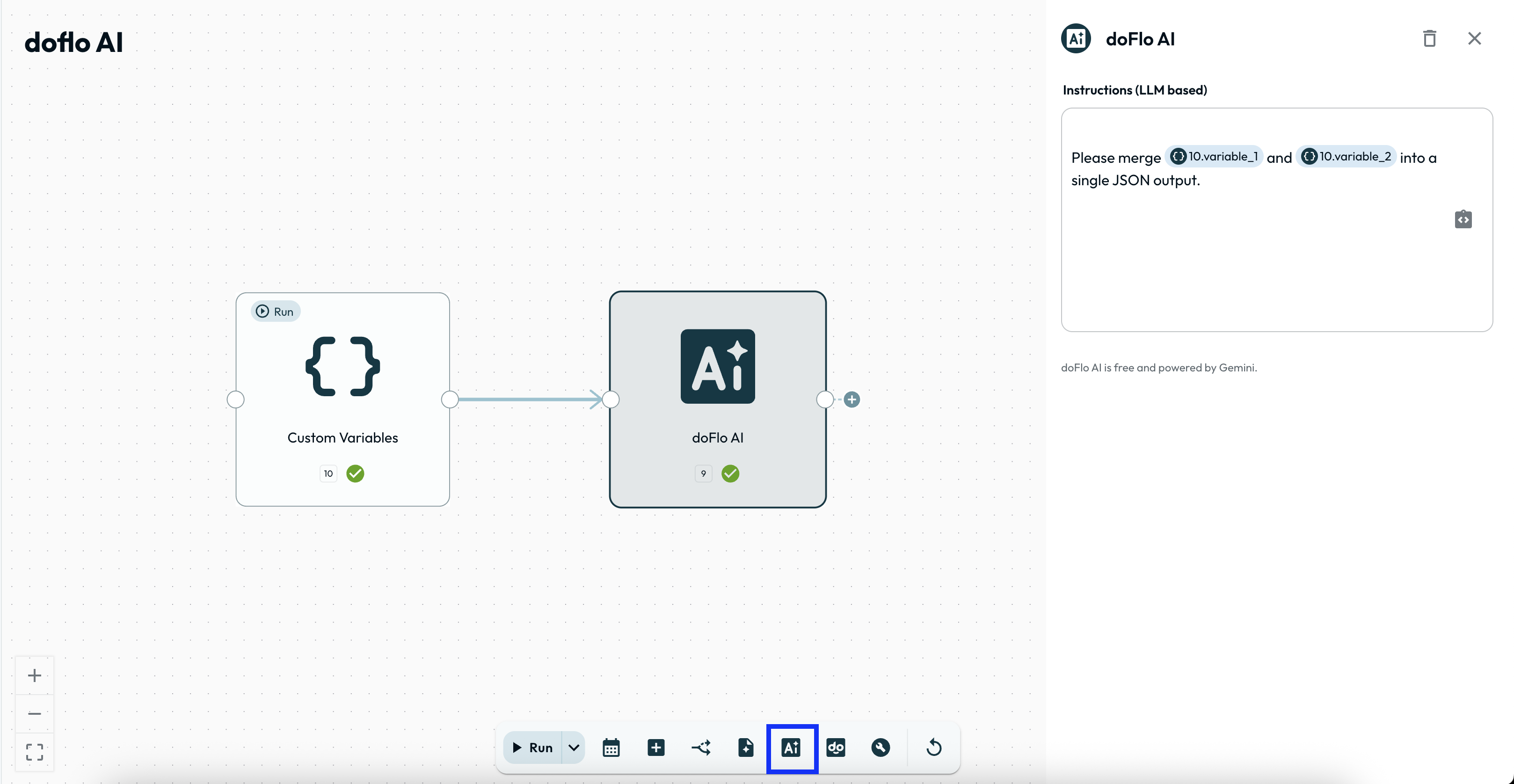
Agent Step
The Agent Step brings a full AI agent into your workflow. It runs on Gemini by default and can access over 2,500 tools to perform tasks on your behalf.To get started, select the agent step from the dock, and from the setup drawer, define:- Role (who the agent is),
- Goal (what it’s trying to do),
- Background info (optional, supports plain text or URLs).
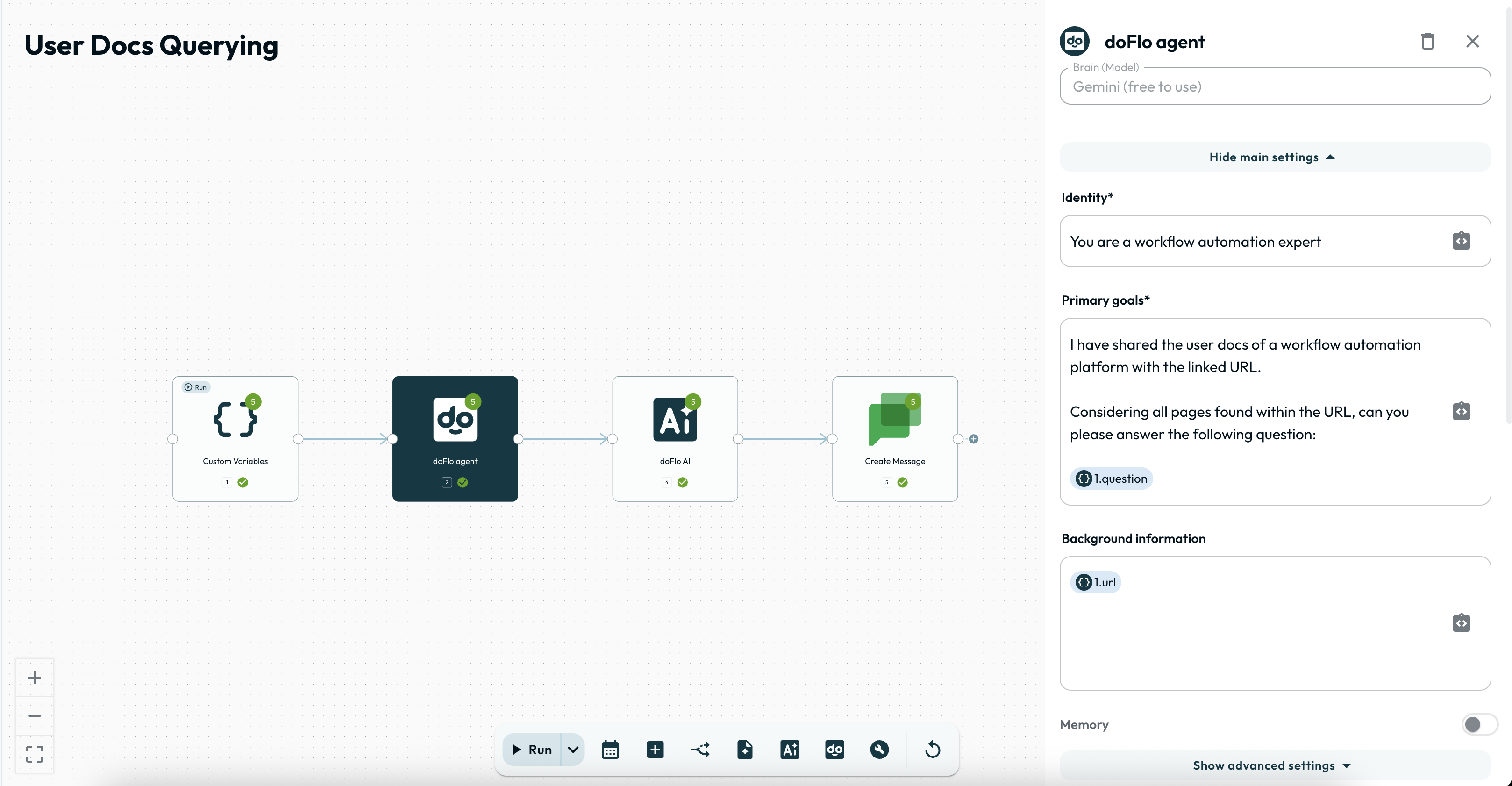 To enable your agent to remember previous executions, turn on the memory toggle in the setup drawer.If you scroll further down, you'll also find the tools list, where you can toggle and authorize the tools you'd like your agent to use.
To enable your agent to remember previous executions, turn on the memory toggle in the setup drawer.If you scroll further down, you'll also find the tools list, where you can toggle and authorize the tools you'd like your agent to use.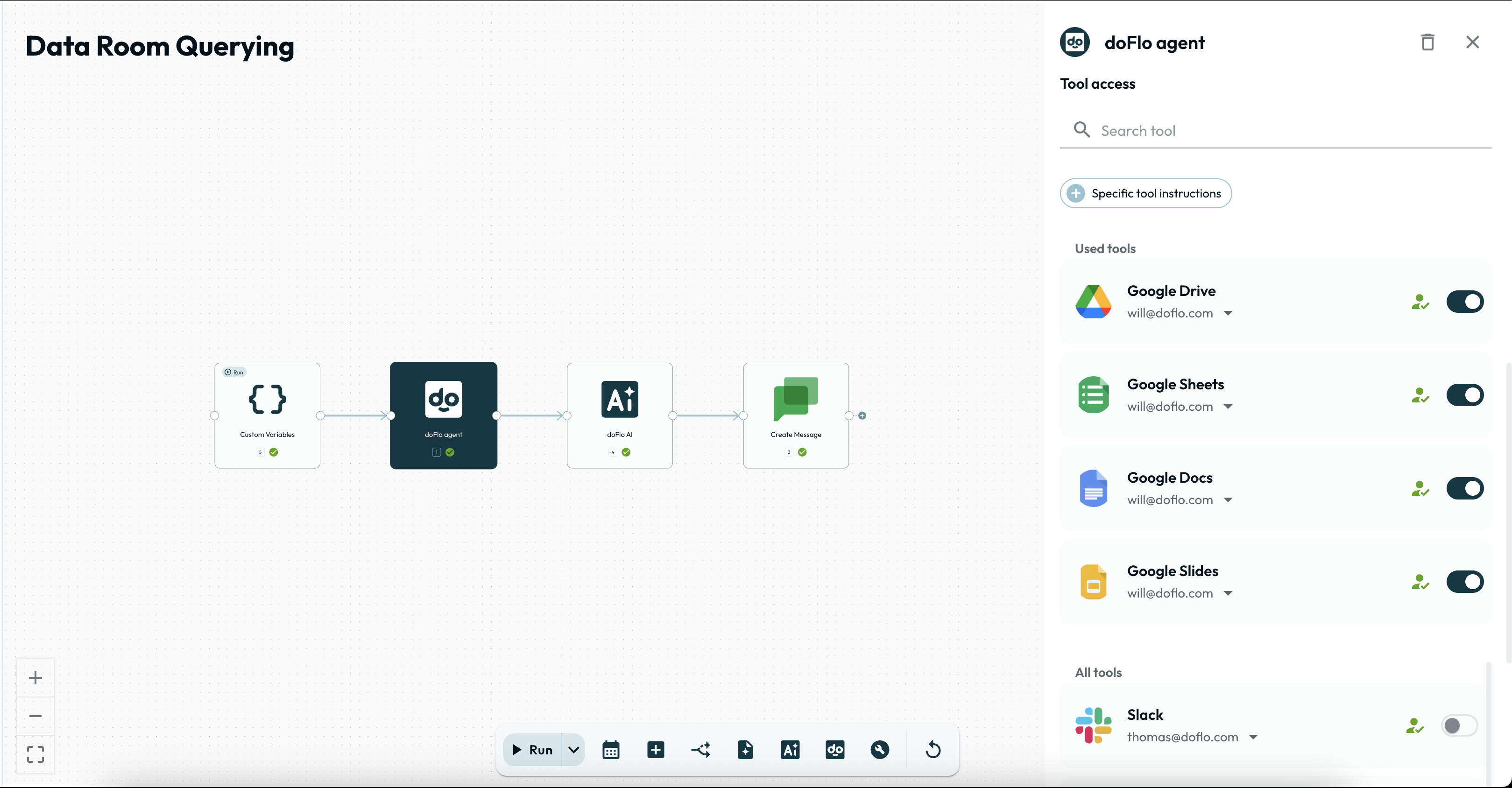 For advanced use cases, you can fine-tune the agent’s behavior and tool access with powerful configuration options under the collapsable menu: Advanced Settings.
For advanced use cases, you can fine-tune the agent’s behavior and tool access with powerful configuration options under the collapsable menu: Advanced Settings.